XGAME
✦ Lexuma GameCube Adapter & Kinect Adapter ✦
We play video games like Nintendo switch games and XBox games for relaxation and fun. Here we've prepared the musts-have gaming accessories for you: GameCube Controller Adapter for Wii U, Nintendo Switch, Kinect Adapter for XBox One S, One X and Window. With these gaming accessories, you can start the Nintendo games right away.
Kinect adapter for Xbox One S, One X and Window PC - Connect to sensor and start the game!
Features:
◈ Simple Setup
◈ Applicable to Xbox One S, One X and window PC
◈ Built-in smart chip for preventing over-heat, over-current and over-voltage
Experience the convenience and versatility of the Xbox One Kinect Sensor on your Xbox One S / One X or window PC. Whether you want to navigate your new console without lifting a finger or develop interactive apps on your PC, this Kinect adapter makes it happen. Play games where you are the controller on Xbox and instantly capture screenshots or game clips!

Play Kinect Games with your Motion and Voice
Want to keep playing Kinect games on your Xbox? Gamers won't be disappointed with this Kinect adapter. Even though Microsoft wrapped up production on its Kinect sensor, the well-established legacy of Kinect hasn't entirely diminished. With Kinect Sensor, its unique powerful motion control allows you to fully enjoy hands-free gameplay, such as FRU and Fruit Ninja Kinect 2, which required players to use their body to complete challenges. In addition, you can continue to utilize voice commands in Dead Rising 3's and Forza Horizon game during console's launch period. All you need is this Kinect adapter; then you can continue using your Kinect Sensor!

Voice commands and Cortana Control in Window PC
If you are not so much a gamer, Kinect adapter is still much needed as you can still control your OS with voice commands by having this adapter in place. This would allow faster navigation between aspects of the OS and more efficient performing certain tasks. And don't forget Cortana, Microsoft's digital voice assistance. You can still use Cortana after connecting to your sensor with Kinect adapter.
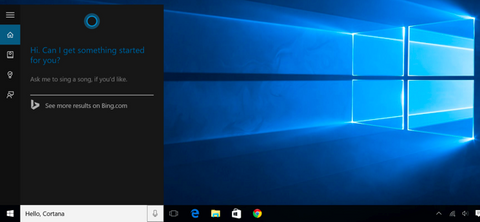
Simple Installation
Installation is simple. Just follow the diagrams below, and you will be on the go in seconds!
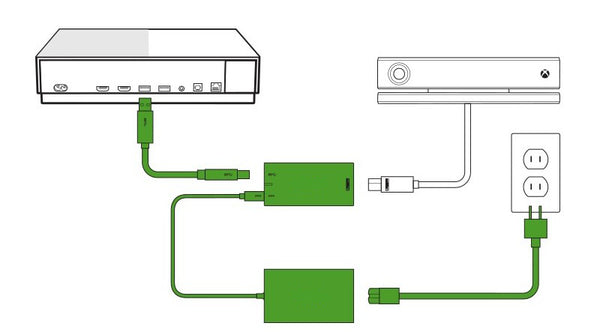
Connect to a window PC with USB 3.0 and craft experiences that are more natural, personal and engaging. Take advantage of the sensor's advanced skeletal tracking, enhanced noise isolation, precise gesture recognition and 1080p HD camera. With this Kinect adapter connected to a PC, you can create custom solutions and experiences for your business, or publish apps to the Window Store.
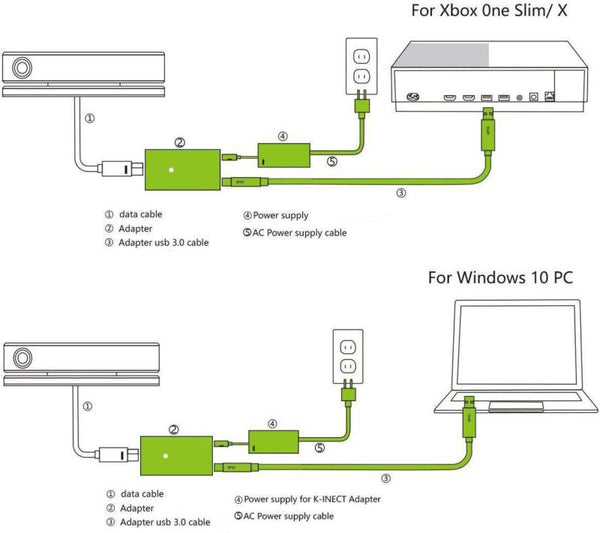
➤ Full Compatibility: with this Kinect adapter, your sensor will be fully ready to be set up on your Xbox OneS, OneX and the PC.
➤ Mini Design: The window hub is designed with unique mini new design. The structure of the adapter is practical and light.
➤Refresh circuitry: The adapter is matched well with the new integrated circuit design and safety work. No loud sound will be produced so you can silently and conveniently keep your console juiced.
How to set up the Kinect Adapter with an Xbox One S console
Step 1: Set up the adapter
1.Plug the wall plug into the power supply.
2. Insert the round connector of the power supply into the Kinect hub.
3. Insert the Kinect sensor cable into the Kinect hub.
4. Insert the included USB cable into the Kinect hub.
5. You're now ready to connect the adapter to your console.
Step 2: Connect the adapter to the Xbox One S console
1. Insert the USB 3.0 cable into the left USB port labeled 'Kinect' on the back of the console. Your Kinect sensor is now ready to be set up on your console.
2. For best practice, make sure your Kinect sensor and Kinect Adapter are not sitting directly on top of your console.
3. On your console, scroll left to the Guide and select Settings.
4. Select All settings and scroll down to Kinect & devices.
5. Select Kinect and follow the instructions to set up your sensor.
With this reliable and convenient Kinect adapter, you can enjoy Xbox One games with your friends without any worries! Get one now and start your new journey with Kinect adapter!
Specification:
◈ Model no.: KIN-X100
◈ Input: 100V-240V 50/60 Hz
◈ Output: DC 12V 1.08A
◈ Made of ABS material which can prevent burning.
Package Content:
◈ Kinect Adapter
◈ Adapter USB 3.0 Cable
◈ Power Supply for Kinect Adapter
◈ AC Power Supply Cable (US Plug)

GameCube Controller Adapter for Wii U, Nintendo Switch and PC USB - Play any games with your GameCube controllers! Easy to Plug and No Driver Needed. 4-Port Black GameCube Adapter(Updated Version) - Play any games with your GameCube controllers!
Features:
◈ Support Vibration: You've got to feel it! The real battle force feedback provides you a great sensational experience.
◈ Provide 4 GameCube Controller Ports
◈ Newest Chip: Support Wii U Consoles, Nintendo Switch, Nintendo Switch, PC, Mac OS with the GC controller or Wavebird controller
◈ Support up to Eight Players simultaneously: You can enjoy playing games with eight friends at the same time. Simply have TWO GameCube adapters in place. With 76 Characters in the Smash Bros. Ultimate Roster, you really need to try playing all characters!
◈ Easy to use: NO lag and NO driver needed. Just plug in the cable, and start playing game right away!


Super Smash Bros Ultimate is HERE! Wants to play Super Smash Bro Ultimate with your classic GameCube controllers? Choose your favorite hero to battle on Nintendo Switch or Wii u. Simply connect your controller with this GameCube controller adapter, and you are on the go! You can play Wii U, Nintendo switch and PC games without changing to different GameCube controllers. Just stick with your own GameCube controller, and this adapter will work for you. Your BEST choice for Super Smash Bros.



Simple Setup:
Setup for these three options are simple! Just plug all GameCube controller into the adapter ports. There are two modes in the controller adapter: One for PC; and One for Wii U / Nintendo Switch.
Switching mode between Wii U / Nintendo Switch and PC is simple. Just press the mode switch button on the side.
How to switch mode:
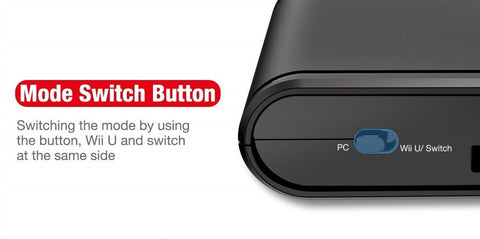
Specifications:
◈Model no.: GCC-A140
◈ 4 GameCube Controller Ports
◈ Dimensions: 11.4 x 3 x 5.3 cm
◈ Weight: 13.6 g
Package Content:
◈ GameCube Controller adapter X 1
◈ User Manual X 1




